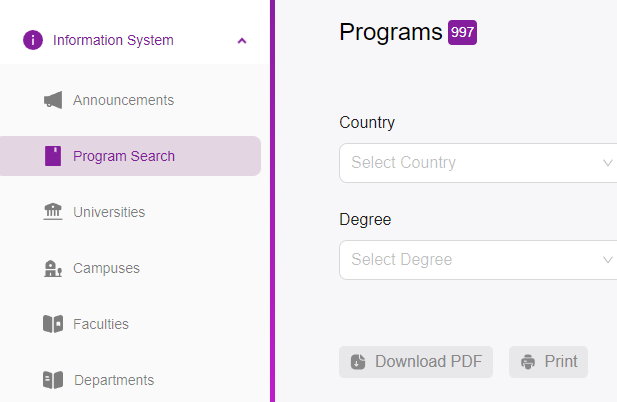-
Navigate to Program Search:
-
On the left-hand side menu, locate and click on “Program Search” under the “Info System” section.
-
-
Open Add Program Form:
-
Click on the “Add Program” button located at the top right of the Program Search page. This will open the Add Program form.
-

Step 2: Fill Out the Program Details
-
University Name:
-
Select the university offering the program from the dropdown menu.
-
-
Department:
-
Choose the appropriate department from the dropdown list.
-
-
Faculty:
-
Select the relevant faculty associated with the program.
-
-
Campus:
-
Pick the campus where the program is offered.
-
-
Degree:
-
Select the type of degree (e.g., Bachelor’s, Master’s, PhD) from the dropdown menu.
-
-
Status:
-
Choose the current status of the program (e.g., Available, Closed).
-
-
Language:
-
Select the language in which the program is taught.
-
-
Original Price:
-
Enter the original price of the program.
-
-
Discounted Price:
-
Input the discounted price if applicable.
-
-
Cash Price:
-
Enter the cash price for the program.
-
-
Our Commission:
-
Specify the commission percentage your organization earns for this program.
-
-
Course Type:
-
Select the type of course (e.g., Full-time, Part-time).
-
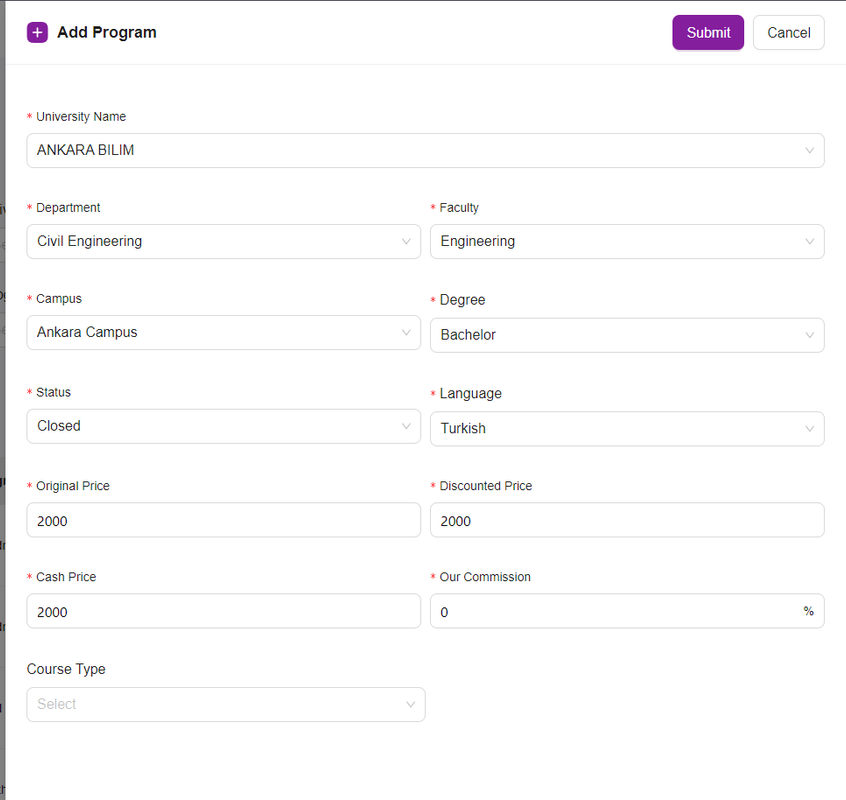
Step 3: Submit the Form
-
Review Entries:
-
Double-check all the information you’ve entered to ensure it is accurate.
-
-
Submit:
-
Once all fields are correctly filled, click the “Submit” button at the top right corner of the form.
-
-
Confirmation:
-
A confirmation message will appear indicating that the program has been successfully added.
-
Additional Tips
-
Download PDF/Print:
-
You can download a PDF or print the list of programs by clicking on the respective buttons at the bottom of the Program Search page.
-