The Faculty feature in the system enables administrators to efficiently manage faculty information within the university.
-
Navigate to the Faculties Section:
-
On the left-hand side menu, locate and click on “Faculties” under the “Information System” category.
-
-
Open the Add Faculty Window:
-
Click on the “Add Faculty” button, which is located in the top right corner of the Faculties page.
-
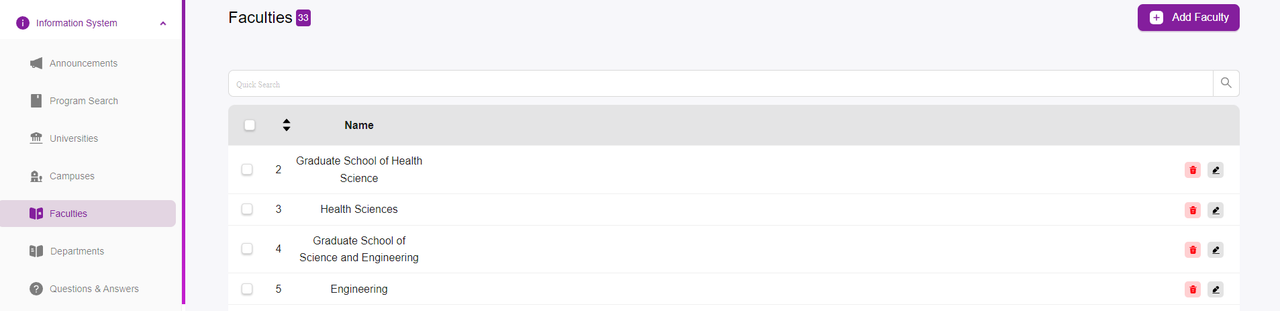
-
Enter the Faculty Details:
-
Name: Enter the name of the faculty in the provided field.
-
Language: Optionally, select the language for the faculty name from the dropdown menu if applicable.
-
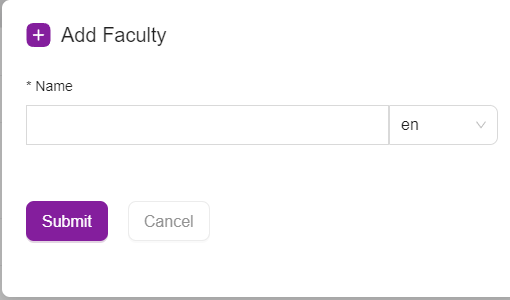
-
Submit the Faculty Information:
-
After filling in the required fields, click the “Submit” button at the bottom of the window.
-
If the “Submit” button is not active, ensure that you have completed all the required fields.
-
-
Verify the Faculty Entry:
-
After submitting, the new faculty should appear in the list of faculties on the main Faculties page.
-
Review the entry to ensure that all details are correctly displayed.
-