The Leads page in the system is designed to help you efficiently manage and track potential customers throughout the sales pipeline. Here’s a detailed overview of the functionalities and features available on this page
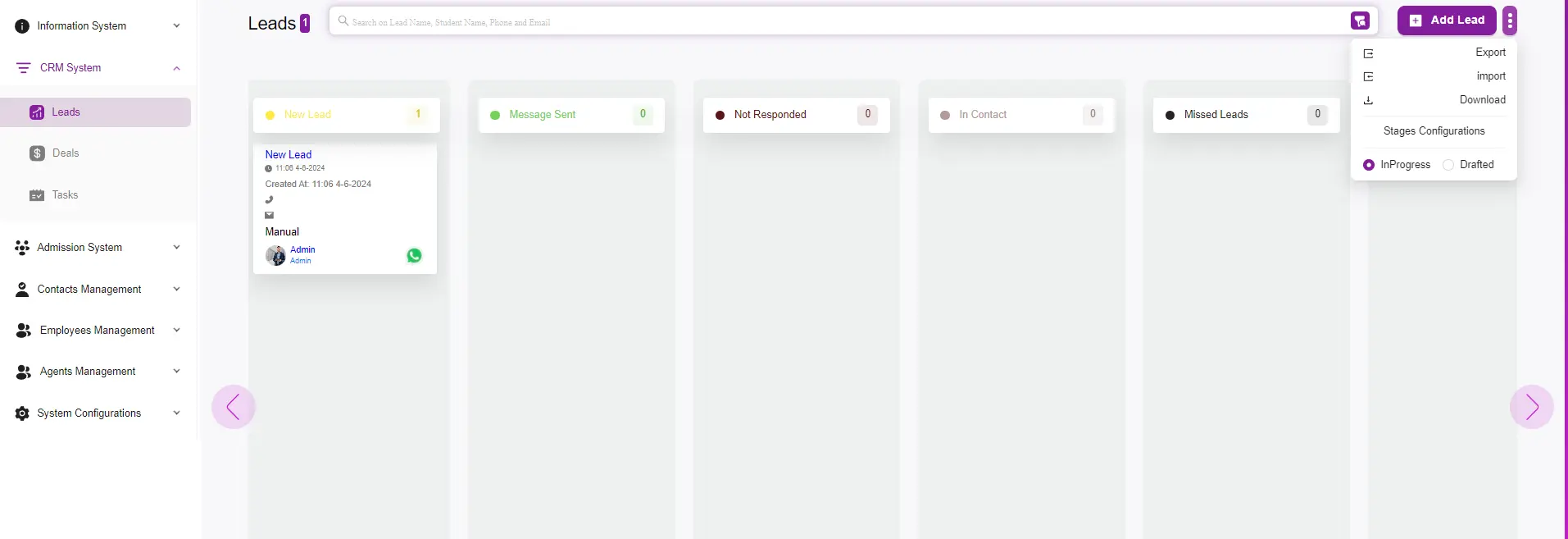
Main Features
- Lead Stages Kanban Board:
- The Leads page is organized as a Kanban board, where leads are categorized into different stages: New Lead, Message Sent, Not Responded, In Contact, and Missed Leads. This visual representation allows you to track the progress of each lead through the sales pipeline at a glance.
- Quick Actions:
- On the top right corner, there are several quick action buttons:
- Add Lead: Click this button to manually add a new lead to the system.
- Export: Export the list of leads for reporting or backup purposes.
- Import: Import leads from an external source to quickly populate your pipeline.
- Download: Download the details of your leads in a specific format.
- Stages Configurations: Customize the stages of your sales pipeline to fit your business process.
- Toggle InProgress/Drafted: Switch between viewing leads that are actively in progress or in a drafted state.
- On the top right corner, there are several quick action buttons:
- Lead Information Card:
- Each lead is represented by a card containing key information:
- Name and Timestamp: Displays the name of the lead and the time they were created.
- Contact Methods: Icons indicating available contact methods (phone, email, WhatsApp).
- Source: Shows how the lead was generated, for example, manually by an admin.
- Lead Owner: Indicates who is responsible for the lead within the system.
- Each lead is represented by a card containing key information:
- Search and Filter:
- The search bar at the top allows you to quickly find specific leads by entering keywords such as lead name, student name, phone number, or email address.
- The filter options enable you to sort and view leads based on different criteria, helping you focus on specific segments of your lead list.