Converting a lead to a deal in your system is a crucial step in the sales process. Here’s a step-by-step guide on how to convert a lead to a deal, specifically when the lead reaches the “Lead Done” stage. You can also move leads to different stages by dragging and dropping them
Step 1: Navigate to the Leads Page
- Login to your system.
- Go to the CRM System section in the sidebar.
- Click on Leads to open the Leads page.
Step 2: Identify the Lead to Convert
- On the Leads page, you will see different columns representing various stages of the lead process (e.g., New Lead, Message Sent, Not Responded, etc.).
- Locate the lead card you want to convert. Leads are represented by cards within these columns.
Step 3: Move the Lead to different Stages
- Drag and Drop Method:
- Click and hold the lead card you want to move.
- Drag the card to any column
- Release the mouse button to drop the card into the stage you want
- Move to Stage Dropdown Method:
- Select the lead by clicking the checkbox on the lead card.
- Click on the Move to Stage dropdown menu at the top of the page.
- Select the stage from the dropdown options.
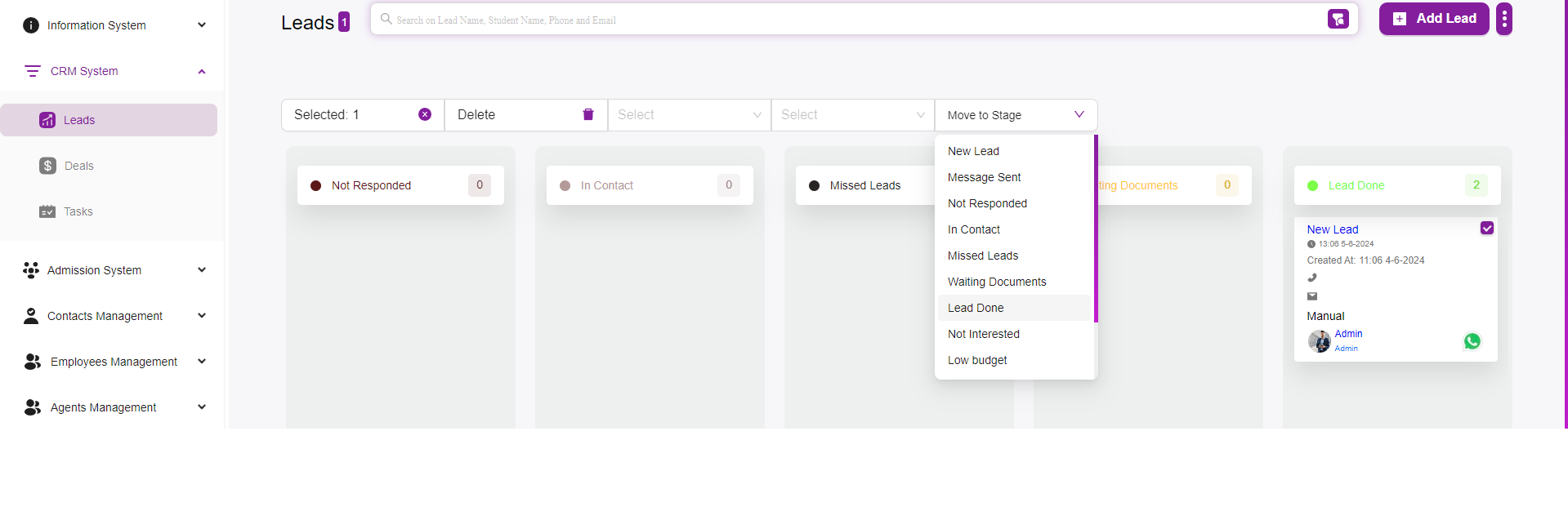
Step 4: Convert the Lead to a Deal
- Once the lead is in the “Lead Done” stage, it indicates that the lead is ready to be converted to a deal.
- Automatic Conversion:
- Moving a lead to the “Lead Done” stage automatically converts it to a deal.
- Click on the lead card in the “Lead Done” stage to open its detailed view.
- Look for an option to Convert to Deal or Mark as Deal.
- Click on this option to convert the lead to a deal.
Step 5: Verify the Conversion
- Go to the Deals section in the CRM system.
- Verify that the converted lead now appears as a deal in this section.
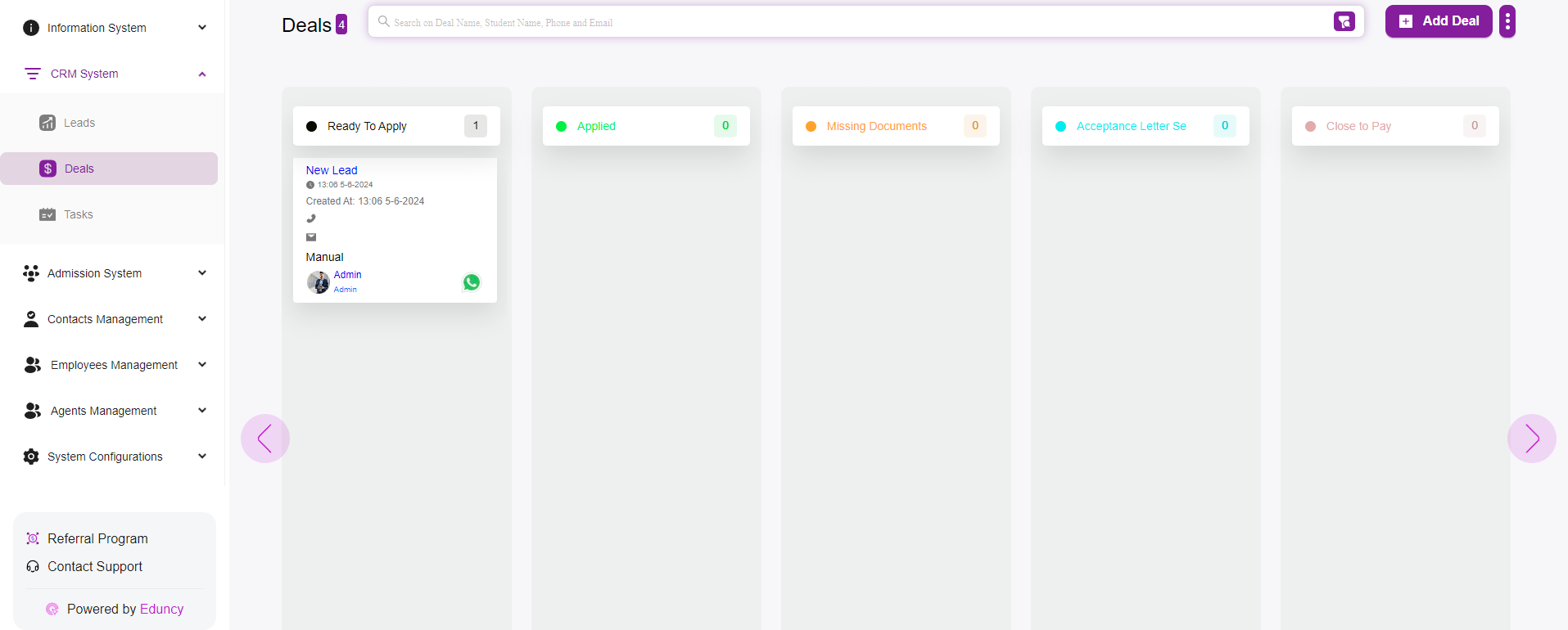
Additional Tips
- Drag and Drop Flexibility:
- You can drag and drop lead cards between any stages to update their status.
- This feature allows for easy and quick management of leads as they progress through different stages.
- Stage Management:
- Regularly review and update stages to ensure leads are correctly categorized based on their current status.