The Questions and Answers feature in the system is designed to facilitate the management of frequently asked questions (FAQs) and their answers
-
Navigate to the Questions and Answers Section:
-
On the left-hand side menu, locate and click on “Questions & Answers” under the “Info System” category.
-
-
Open the Add Question Window:
-
Click on the “Add Question” button, which is located in the top right corner of the Questions & Answers page.
-
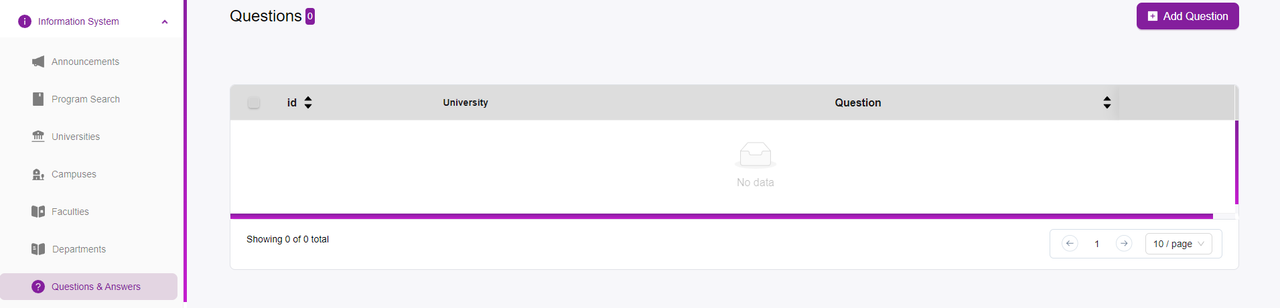
-
Enter the Question and Answer Details:
-
University: Select the relevant university from the dropdown menu at the top.
-
Question: Enter the question in the provided text editor under the “Question” section. You can format the text as needed using the text editor tools.
-
Answer: Enter the corresponding answer in the text editor under the “Answer” section. Similar to the question, you can format the text using the available tools.
-
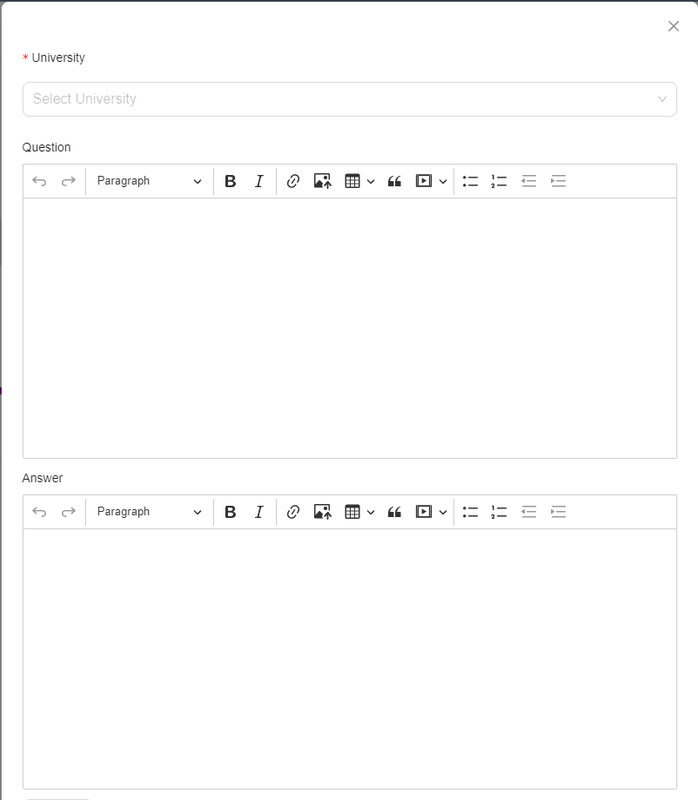
-
Submit the Question and Answer:
-
After filling in the required fields, click the “Submit” button at the bottom of the window.
-
If the “Submit” button is not active, ensure that you have completed all the required fields.
-