The “Agent Companies” section in the system provides a comprehensive interface to manage companies associated with agents. Here is a detailed guide to understanding and using this section:
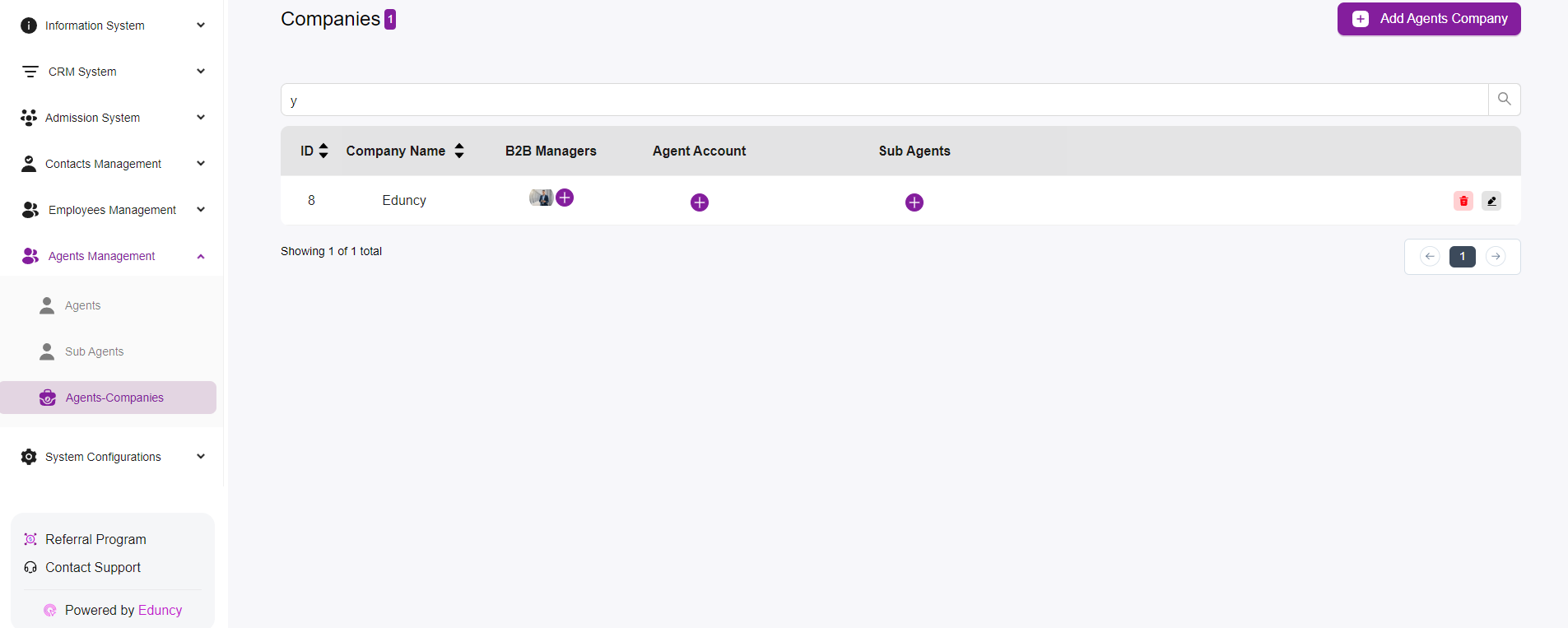 Companies List:
Companies List:
-
- This main panel displays a list of agent companies currently in the system.
- Columns in the table:
- ID: Unique identifier for each company.
- Company Name: The name of the agent company.
- B2B Managers: Business-to-business managers associated with the company. You can add or view managers by clicking the “+” icon.
- Agent Account: Agent accounts linked to the company. Use the “+” icon to add or view agent accounts.
- Sub Agents: Sub-agents related to the company. The “+” icon allows for adding or viewing sub-agents.
- Actions:
- Each company entry has action icons for additional operations:
- Trash Icon: Delete the company.
- Pencil Icon: Edit company details.
- Each company entry has action icons for additional operations:
- Search Bar:
- Located at the top of the company list, the search bar allows users to find specific companies by typing in relevant keywords.
- Pagination Controls:
- Found at the bottom of the list, these controls help navigate through multiple pages of companies, if available.
- Add Agents Company Button:
- Positioned at the top right, this button opens a form to add a new agent company to the system. For more Information click Here