The Students Page in the Admission System provides a comprehensive interface for managing student information. Below is a detailed overview of its features and functionalities.
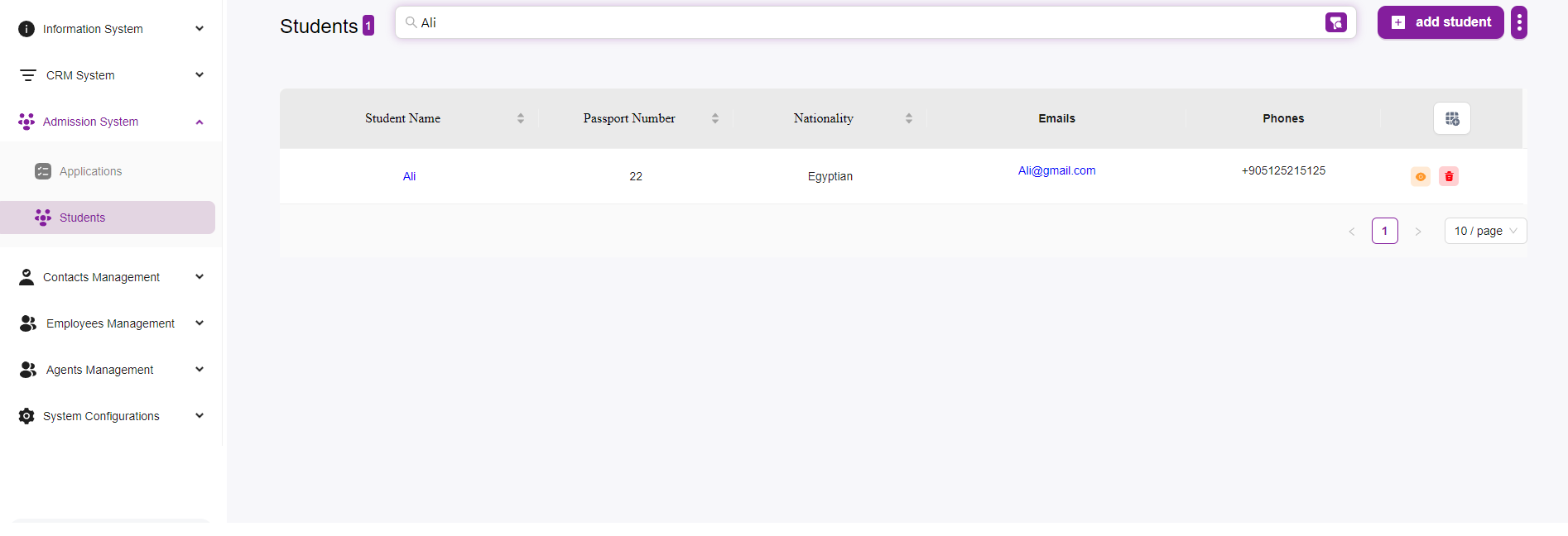
Key Features and Functionalities
- Search Bar:
- Located at the top of the page, the search bar allows you to quickly find a student by entering their name or other identifying information.
- Student List:
- Displays a table of students with key details including:
- Student Name: The name of the student.
- Passport Number: The passport number of the student.
- Nationality: The nationality of the student.
- Emails: The email address of the student.
- Phones: The phone number of the student.
- Each row in the table represents an individual student.
- Displays a table of students with key details including:
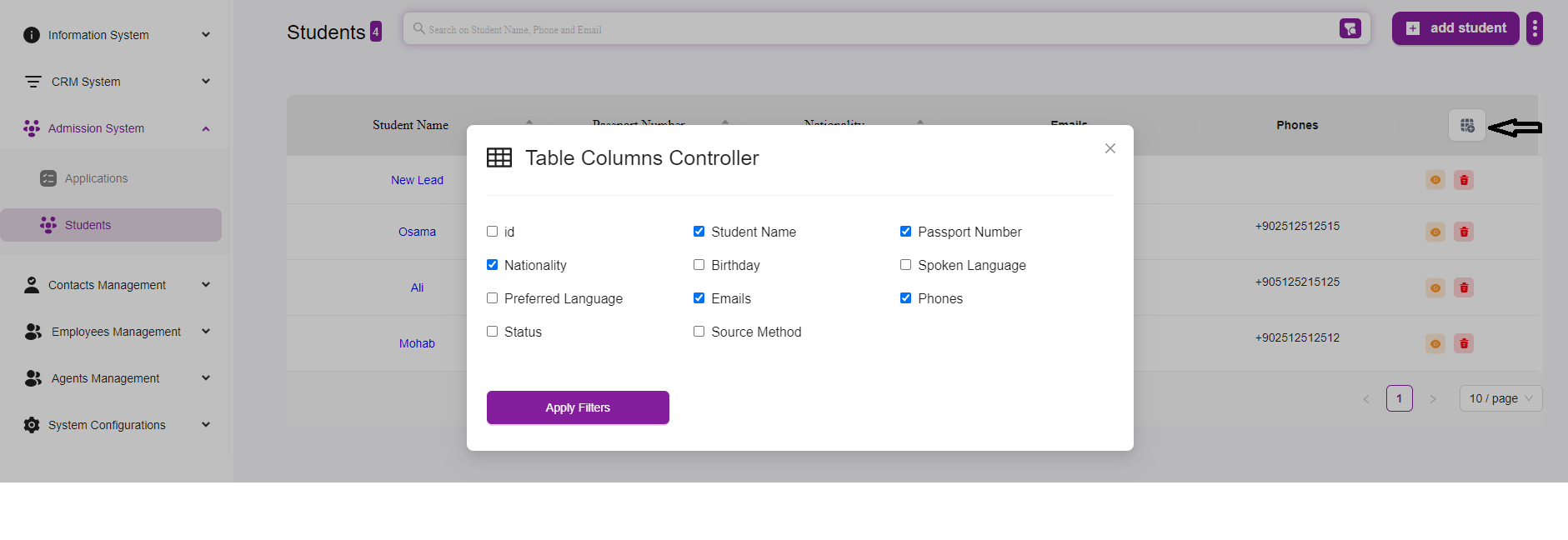
- Actions:
- For each student, there are action buttons on the right side of the table:
- View Details: (Eye icon) Allows you to view detailed information about the student.
- Delete: (Trash can icon) Enables you to delete the student record from the system.
- For each student, there are action buttons on the right side of the table:
- Pagination:
- At the bottom right of the table, you can adjust the number of students displayed per page. Options include 5, 10, 15, 20, 25, and 30 students per page.
- Use the navigation arrows to move between pages if there are more students than can be displayed on one page.
- Add Student Button:
- Located at the top right of the page, the “+ Add Student” button allows you to add a new student to the system. Clicking this button opens a form where you can enter the student’s details. For more information click Here