- Access the Applications Page:
- Navigate to the Admission System module from the sidebar.
- Select “Applications” to open the applications management page.
- Initiate a New Application:
- Click on the “+ Add Application” button located at the top right of the page. This will open a new form where you can enter the details of the application.
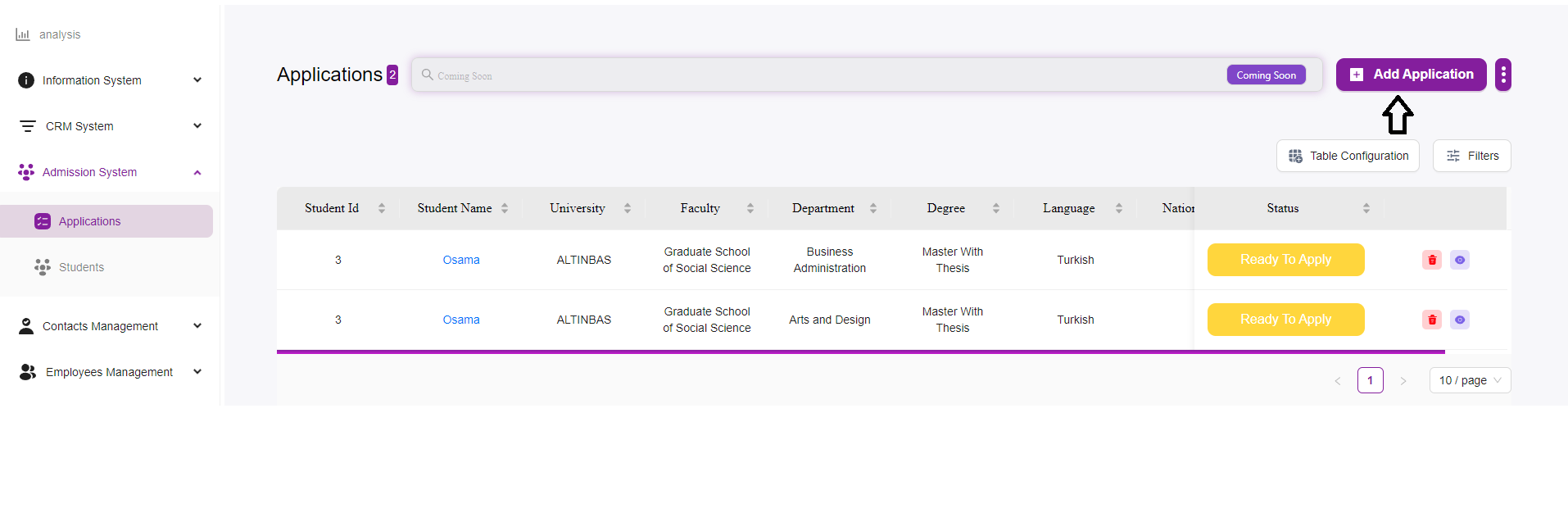
- Fill in the Application Details:
- Select Student:
- Click on the “Select Student” dropdown menu to choose a student from the list. If the student is not listed, you may need to add the student to the system first.
- Application Information:
- Select the Application you want, or you can filter and press on the Action “+” button.
- Select Student:
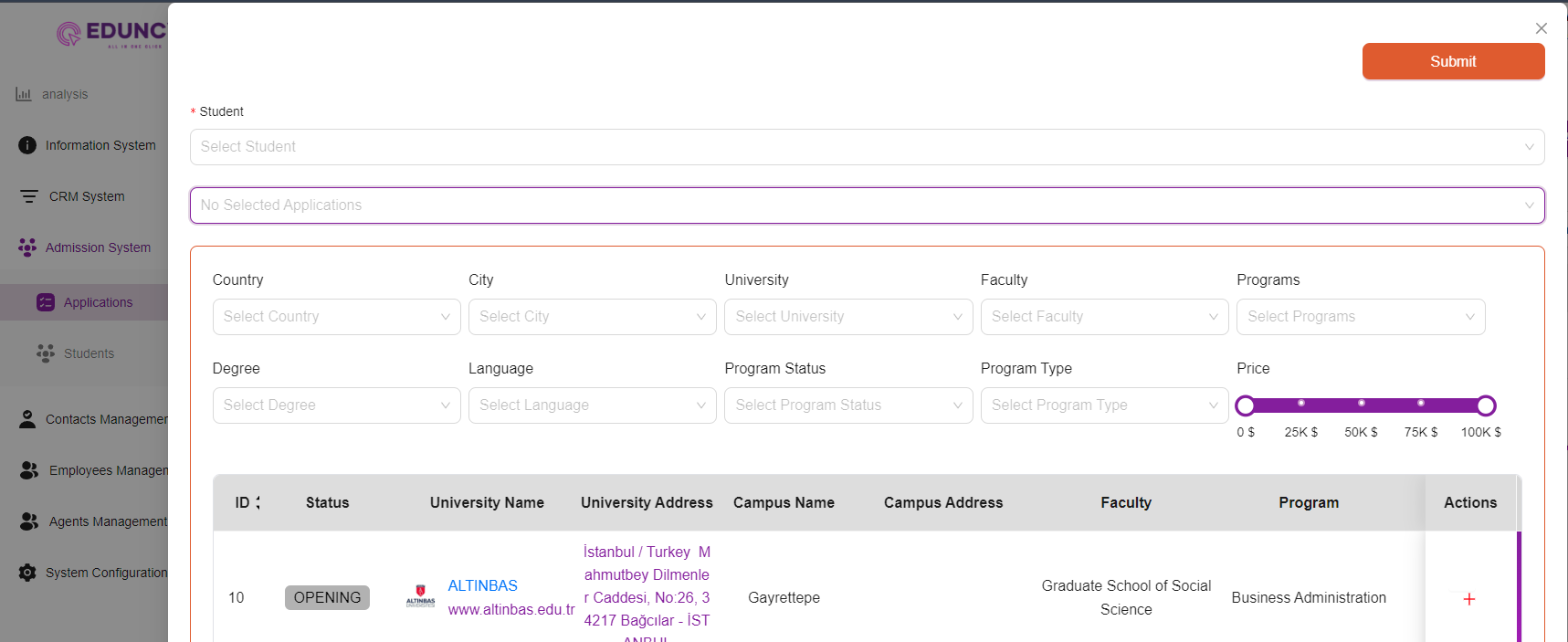
- Enter Academic Details:
- Country:
- Select the country where the university is located.
- City:
- Select the city of the university.
- University:
- Choose the university to which the student is applying from the dropdown menu.
- Faculty:
- Select the relevant faculty or school within the university.
- Degree:
- Select the degree program (e.g., Bachelor’s, Master’s).
- Language:
- Choose the language of instruction for the program.
- Program Status:
- Indicate the current status of the program (e.g., Opening, Closed).
- Program Type:
- Select the type of program (e.g., Full-time, Part-time).
- Programs:
- Choose the specific program within the faculty.
- Country:
- Specify Financial Details:
- Price:
- Use the slider to set the tuition fee for the program. You can adjust the slider to reflect the cost accurately.
- Price:
- Review and Submit:
- After entering all the necessary information, review the details to ensure accuracy.
- Click the “Submit” button at the top right of the form to save the application.
- Confirmation:
- Once submitted, the application will be listed in the main table on the Applications page. You can now manage and track this application along with others.
Tips and Best Practices
- Double-check Details:
- Ensure that all details entered are correct and match the student’s academic records.
- Update Status:
- Regularly update the application status to reflect the current progress.
- Use Filters:
- Utilize the filter options to sort and manage applications effectively.
- Documentation:
- Keep any necessary documents ready for upload if required by the system.